We love when our Tech team releases something new. Here are just a few things they've been working on to make our platform better and our clients' lives easier.
Video Posting
Our platform now allows you to upload, share, and schedule video posts to Facebook, Instagram, TikTok, Twitter, LinkedIn, and our Blog Platform!
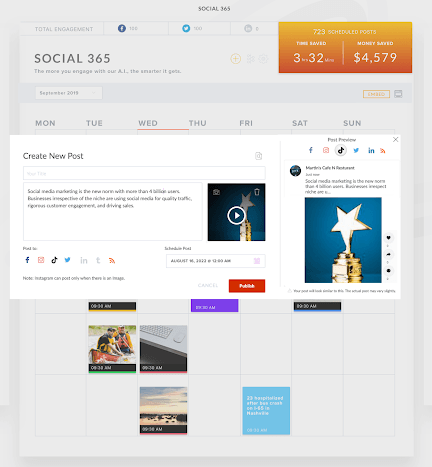
New Social Categories and Posts
Our social media managers have been busy – really busy. They've added more than 6,000 new posts to 35 new categories in your social post library. This is ready-to-post content that's designed to engage your followers. Pack your social calendar with these new posts with just a few clicks.
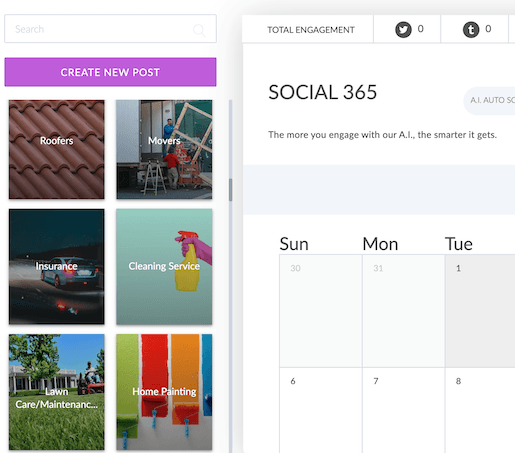
Pop-up Manager
You can now use our Pop-up Manager to create a stunning pop-up menu in different sizes. Select one of our templates or create one from scratch. Schedule pop-ups and have total control over display options, like displaying on page visit and triggering on exit.
The Pop-up Manager can be found under: Manage Blocks > Pop-ups > Manage Pop-ups
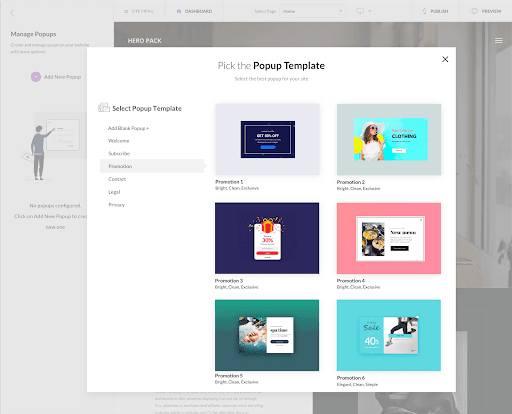
Custom Mobile Header
We automatically create a mobile-friendly version of your site header using the content from your desktop version. This content is automatically resized and the layout is adjusted to fit smaller screens. But if you want more control, a special editor now allows you to customize mobile headers with options like:
- Displaying a different logo from the desktop view
- Adjusting logo dimensions
- Styling the header with different layouts
To edit your mobile header, navigate to: Mobile Editor > Header Layout
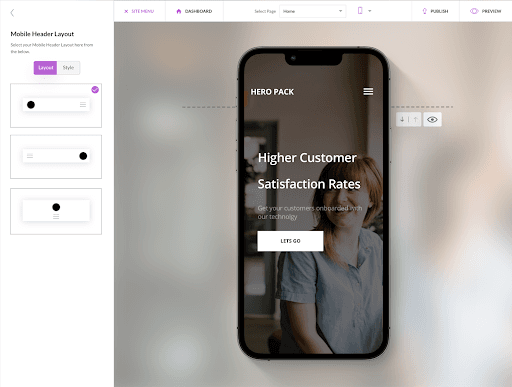
Mobile Menu Layouts
You now have more control over your mobile menu. You can:
- Select the layout
- Select a mobile pill icon color
- Customize your mobile background with a color or background image
- Select a different font style, size, and color
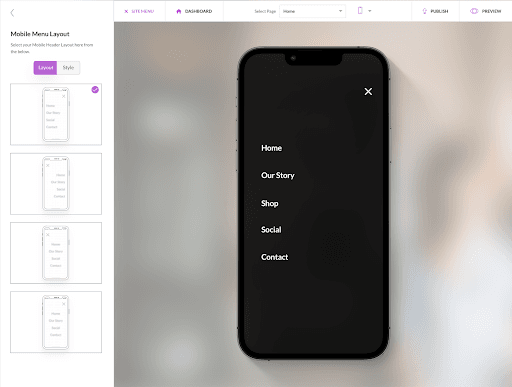
To select your mobile header layout, navigate to: Mobile Editor > Menu Layout
Quick Action Toolbar
Add a Quick Action Toolbar to your site to help visitors contact you instantly from their mobile phones. Add different call-to-action buttons, like click-to-call, email, and Facebook navigation. You can also create custom links to important parts of your site so visitors have quick access to the info they need.
To edit your Quick Action Toolbar, navigate to: Mobile Editor > Quick Action Toolbar
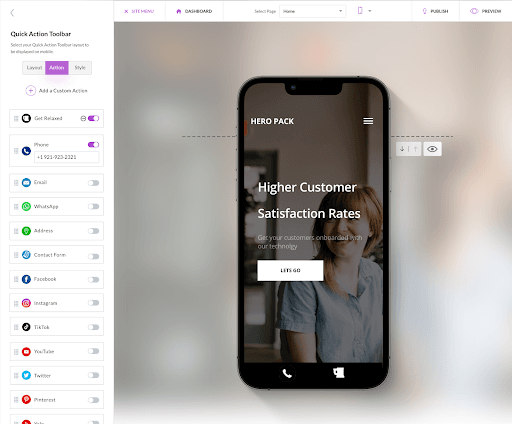
Google My Business Account Creation
You can now create a Google My Business profile from your dashboard. Follow these steps to create a profile.
Note: You’ll need a Google account before creating a Google My Business profile.
1. Select “Create an Account” under Google Reviews.

2. Enter your business info.
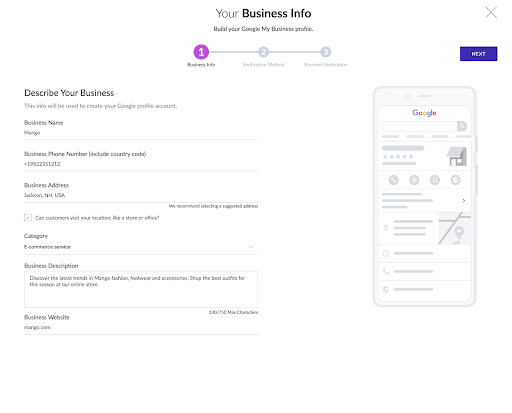
3. Select a verification method and verify your business. It will take 24-48 hours for Google to complete your verification.


